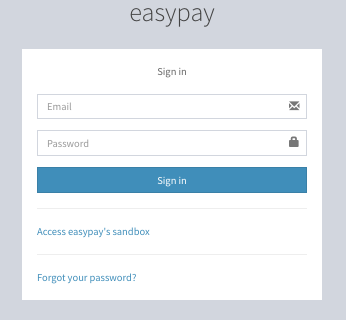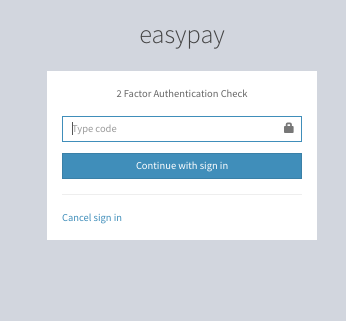Log into the easypay backoffice at https://www.easypay.pt/pt, entering the email and password with which you registered.
You will receive an SMS with a strong authentication code, but you can change the reception of the 2nd authentication factor to App.
How to select App as strong authentication factor?
- Access the easypay Backoffice;
- Click on the username in the lower let corner;
- ‘My profile’;
- ‘2 factor authentication’ – choose ‘App’;
- Follow the instructions to download the App (Google Authenticator (Apple Store, Google Play), Authy);
- Scan the QR Code shown by placing your mouse over the blurred image. The QR Code will provide the app with the information it needs to create the temporary access code, which is updated every 30 seconds.
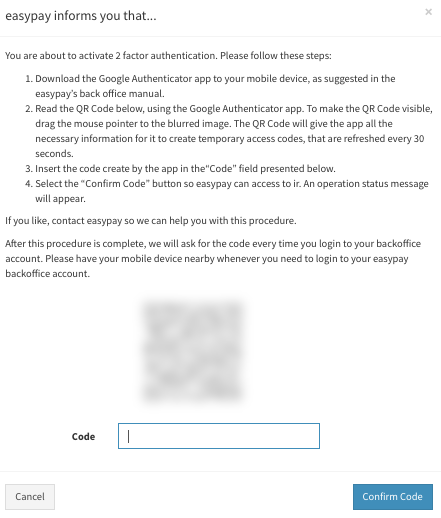
- Enter the numeric code generated by the app in the “Code” field below.
- Select the “Confirm Code” button so that easypay can access it. Then a warning will appear with the status of the operation.